
Is your printer not working correctly? Are you here with the question of how do I get my wireless printer online in windows and Mac?
Well if it is showing an offline status then no need to worry anymore. This article will let you know how to fix it.
How Do I Get My Printer Online From Offline?
Wireless and color printers are the essentials for organizations and small businesses.
While setting them up, you might face some issues. The most common one is the printer being offline problem.
Some essential works that you must do first when facing this issue are:
- Turn it off and then turn it on again.
- Check whether it is plugged into your computer or there is some wire breakage at an end.
Read about computer cables at Computer Monitor Cable Types
Why Does My Printer Show Offline?

Sometimes you might have seen that your PC connects easily with other devices but has some issues in connecting to your printer. It shows an offline status.
Well if your PC shows this status, then it means that your PC won’t be able to communicate with your printer. This connectivity issue can be solved quickly.
You might be thinking that this issue could be relating to IP address but believe me it’s much easier and simpler than that.
It might also be due to any hardware failure.
How Do I Get My Printer Online Again in Windows 7, 8, and 10?
If you still see the offline status then follow the troubleshooting steps explained in this article ahead to solve the issue.
1-SNMP Status Enabled
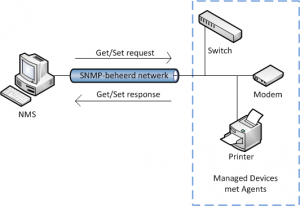
In windows, one primary cause of this issue is when Window is unable to receive notification from SNMP.
SNMP refers to Simple network management protocol.
- If this is the case, then you must do settings in your windows so that it should not get SNMP in between when connecting to the printer.
- To do this, right-click on the printer and open the settings of configuration ports. From their disable the SNMP settings.
You can try solving this issue in windows vista, 7, 8, 8.1 and ten by the method explained above.
2-Firewall Settings
A firewall may also be a cause of this issue.
What’s a Firewall? What Does Firewall Do?
It is primarily for the security of a network.
Its responsibility is to keep an eye on the incoming and outgoing traffic. It can also block the traffic that is not good for security purposes.
You can follow these steps to get this issue solved:
- From the start menu, open the ‘devices and printer.’
- Then right-click the printer and select the option saying ‘see what’s printing…’
- Then select the option saying ‘use printer offline.’
- Then close this window.
- From your browser download the drivers required for printing. Remember one thing. Download the latest drivers.
- Install it.
- From the control panel do the troubleshooting if the issue remains unsolved.
3-Uninstalling Printer Driver
You can also try uninstalling its software and then install it again to get rid of the problem.
How to Remove Printer Drivers?
- Open the Run window by pressing the Win +R keys together
- Then enter the command ‘appwiz.cl.’
- You will see the installing programs screen. You can also open it from the control panel
- From there select the drivers and uninstall them.
- After the process of uninstalling the drivers is completed, don’t forget to restart your computer
How Do I Get My Printer Online Windows 10?
Windows 10 users may install the windows update also.
How Do I Get My HP Wireless Printer Online?
Follow these steps to do so:
- Unpack your device
- Plug in the cords
- Turn on the printer
- Install its software
Don’t forget to read it’s manual for guidance in this case.
How Do I Get My Printer Online Mac? Printer Not Responding
It might happen that when you try to print something from your MAC OS displays a message that ‘printer not responding.’ This not responding error means it is offline.
This error is the message mostly seen when your device is switched off or when there is no proper connection.
Following these methods can help you in getting back the connection.
1-Restarting the Printer and the PC
- If you see it in the printer list in your PC, then it indicates that is connected to your PC.
- Restart your printer
- Wait for a minute and then restart your router. To do this remove the power cord, wait for almost 30 seconds and then plug it into the router.
- When your PC has done with the restarting process, then open the system preferences.
- Open the printer list by clicking on the option saying ‘print and scan’ or something of the sort ‘print and fax.’
- If you see it in the list that is displayed to you, then it means the network connection is established, and you can start printing your documents.
2-Resetting the Printer
- To solve this connection issue, you may go ahead with the resetting process.
- When it is on, remove the power cord.
- Also, remove the power cord from the socket.
- After waiting for a minute plug in the power cord to the power source (socket).
- Then connect the cord to the printer.
- Then turn it on by pressing the power button and start printing.
Other Troubleshooting Steps
Some additional troubleshooting steps in Mac include:
- Check if there is any paper jammed in it.
- You can also solve it by adding a second printer and getting it online.
- Disconnect it from a host network and connect it directly to the computer with the WIFI-direct
- Sometimes there might be an issue with your Mac. So try connecting another Mac to check for printing.
- Check whether your router supports multicasting or not.
Printer Status Error

Do you most often see this error message when you are trying to print?
This issue is not so much complicated to get rid of.
- First, check the connection.
- If the issue is due to the parallel port, then open the port settings from the device manager.
- You will see an option there saying ‘never use an interrupt.’
- You need to change it to ‘use other option.
Printer Printing Crooked

To solve this issue, you will need to use the alignment process. If trying the alignment process does not resolve the issue then do it using a duplexer.
For this, you will need to remove it and then put it back again. In this way, you will get straight prints.
You will enjoy reading What is All in One Colour Laser Printer and Scanner?
Final Words
Although now we use digital documents its importance can never be neglected.
Hard copies are required in many cases. Whether it is a student or a businessman everyone will feel its need in getting a hard copy of any document
I am pretty much sure that you have now got an answer to your question of how do I get my printer online.
This issue is caused mostly when the printer driver is unavailable in Windows 7, 8 and 10. You must know how to fix it as this machine is very beneficial for us.



Leave a Reply