Cursor AI is an AI-powered code editor built on the VS Code platform. It enhances coding productivity with features like code generation, editing, and debugging.
What Is Cursor AI?
Cursor AI integrates artificial intelligence into the coding workflow. It’s trusted by engineers at companies like OpenAI for its robust AI capabilities.
The editor supports all programming languages and uses familiar VS Code shortcuts. Its AI features make it ideal for beginners and experienced developers alike.
Why Use Cursor AI?
Cursor AI streamlines coding by offering inline code generation and autocompletion. It eliminates the need to switch between external tools for coding assistance.
Features like image-to-code conversion and web search integration save time. The tool also supports debugging and codebase-wide searches for efficient development.
Installing Cursor AI
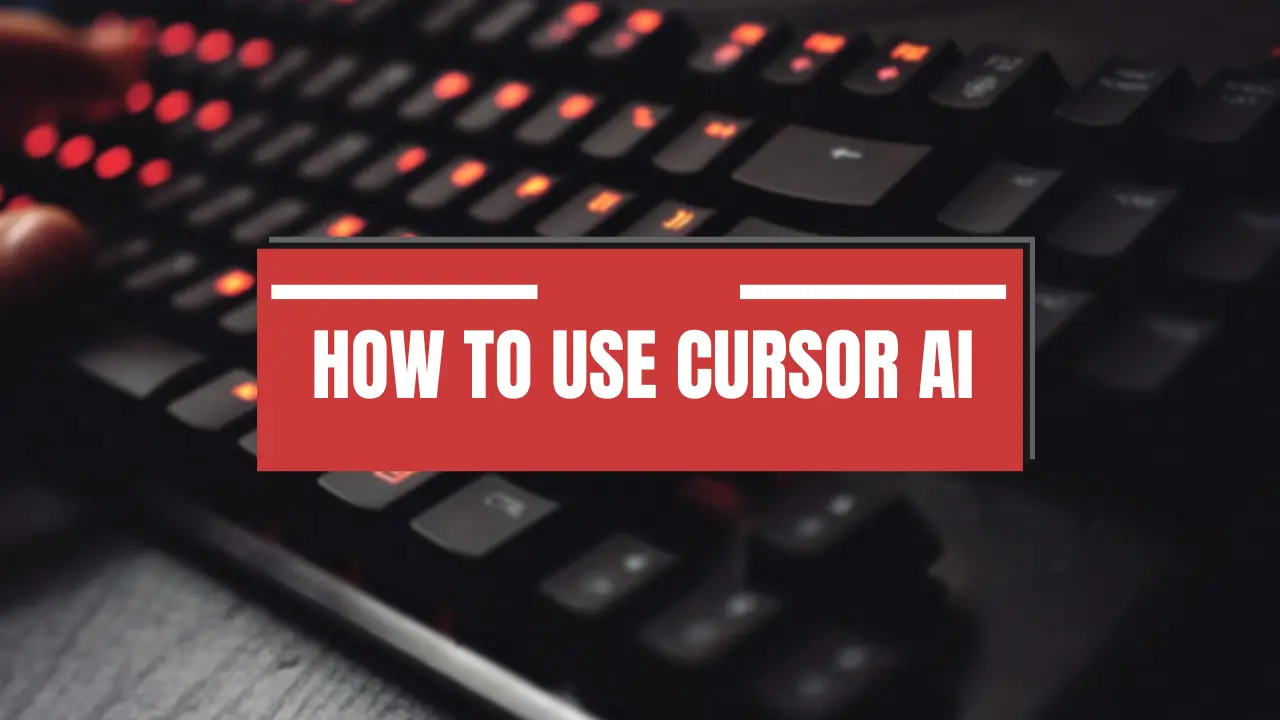
Download Cursor AI from the official website (cursor.com/en). Choose the installer for Windows, macOS, or Linux.
For Linux, download the AppImage, make it executable with chmod a+x cursor-0.40.3x86_64.AppImage, and run it with ./cursor-0.40.3x86_64.AppImage.
Configuring Cursor AI
After installation, set up keyboard shortcuts, which default to VS Code standards. Configure the AI model (e.g., Claude 3.5 Sonnet) via the settings dropdown.
Enable codebase-wide context for better AI understanding of your project. Integrate terminal commands for seamless AI-assisted workflows.
Key Features of Cursor AI
Cursor AI offers a range of features to boost coding efficiency. Below are the core functionalities and how to use them.
Agent Mode
Agent Mode completes tasks end-to-end with programmer oversight. Activate it with Ctrl+I for autonomous coding support.
Inline Code Generation
Use Cmd+K (Mac) or Ctrl+K (Windows/Linux) to generate or edit code. Describe the task, and the AI shows a diff with changes highlighted.
Select code, press the shortcut, and input changes like “Add error handling.” Choose the AI model for optimal results.
Autocompletion
Cursor AI suggests code as you type, including natural language prompts. Press Tab to accept suggestions, ideal for quick coding tasks.
Chat Interface
Open the chat with Cmd+L (Mac) or Ctrl+L (Windows/Linux) to ask questions or generate code. Use @ mentions for context, like @Web for web searches.
Reference files or symbols with @ followed by their names. Be cautious with sensitive data in the chat.
Global Codebase Questions
Ask project-wide questions like “Find authentication functions” using the codebase option. The AI searches all files for relevant code.
Image Support
Drag images into the chat to generate code from UI designs. This feature is useful for creating HTML and CSS from mockups.
Terminal Assistance
Use Ctrl+K in the terminal to write commands in plain English. The AI converts them to executable commands with confirmation prompts.
Documentation Integration
Add library documentation with @Docs in the chat. Reference libraries like PyTorch by adding their URLs in settings.
YOLO Mode
Enable YOLO mode in settings for autonomous code generation. Customize with prompts and allow/deny lists to control AI behavior.
This mode verifies code correctness beyond linting. It’s best for advanced users handling complex tasks.
Practical Examples
Cursor AI excels in real-world coding scenarios. Here are practical use cases to get started.
Generating New Code
Use the chat or inline generator to create functions. For example, prompt “Write a function to calculate a circle’s area” for instant code.
Refactoring Code
Select code, use Cmd+K, and describe improvements like “Optimize this loop.” The AI suggests cleaner, more efficient code.
Debugging
Highlight buggy code, press Cmd+K, and ask for an explanation or fix. The AI identifies errors and provides solutions.
UI-to-Code Conversion
Drag a UI mockup into the chat to generate HTML/CSS. This speeds up front-end development for web projects.
Tips for Effective Use
Follow these tips to maximize Cursor AI’s potential. They cater to different skill levels for optimal results.
For Beginners
Start with simple prompts in the chat or inline generator. Use “quick question” to understand unfamiliar code snippets.
Leverage autocompletion for natural language suggestions. This makes coding intuitive and less intimidating.
For Advanced Users
Use YOLO mode for complex tasks, but configure it carefully. Combine @Web and @Docs for up-to-date references.
Review AI-generated code before committing. This ensures accuracy in critical applications.
General Best Practices
Always verify AI outputs for correctness. Avoid sharing sensitive data in the chat to protect privacy.
Experiment with settings to tailor the AI’s behavior. Adjust models and context for project-specific needs.
Common Challenges and Solutions
AI-generated code may occasionally be inaccurate. Review outputs and test thoroughly to catch errors.
Large projects may slow down AI context processing. Limit codebase scope in settings for faster responses.
Web search (@Web) may return outdated results. Cross-check with trusted sources for critical tasks.
Integrating with Development Workflows
Cursor AI supports Git for version control. Use @ to reference repository files, but avoid exposing private data.
It inherits VS Code extensions for added functionality. Install extensions like Python support for enhanced coding.
Why Cursor AI Stands Out
Cursor AI combines VS Code’s familiarity with powerful AI tools. Its seamless integration reduces context-switching for developers.
Features like image support and terminal assistance are unique. They make it a versatile choice for modern coding needs.
Conclusion
Cursor AI is a game-changer for developers seeking efficiency. Its AI-driven features simplify coding, debugging, and project navigation.
By mastering installation, configuration, and key features, you can boost productivity. Use the provided resources to deepen your expertise.

Leave a Reply